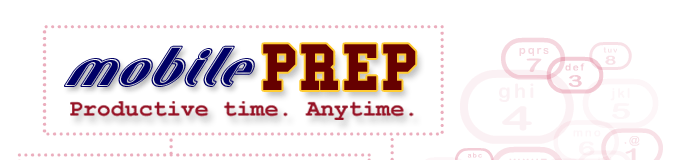| Frequently Asked
Questions
Getting Mobile Prep
How do I find out if my phone can run
Mobile Prep?
How do I get Mobile Prep onto my phone?
What if I get an error during download?
If there is a newer version of Mobile
Prep, how can I get it?
Using Mobile Prep
Is there a User's Guide?
How do I find Mobile Prep on my phone?
How do I start Mobile Prep?
How do I delete Mobile Prep?
What if I receive a phone call
while using Mobile Prep?
How do I make a call if I'm using
Mobile Prep?
What buttons do I press on my phone
to do things in Mobile Prep?
Okay, I started Mobile Prep –
now what do I do?
What sort of exercises can I
do with Mobile Prep?
What is a “stack”?
How do I download a new stack?
How many stacks can I store at once?
Getting Mobile Prep
How do I find out if my phone can
run Mobile Prep?
Unless your carrier is Verizon, if you purchased your phone
within the last two years, chances are, it will be able to
run Mobile Prep. In general, phones that supports Java games
are capable of running Mobile Prep. Mobile phones change so
much, it can be really confusing - If you're not sure, please
feel free to contact us and
we'll look it up for you.
How do I get Mobile Prep onto my phone?
We've made this incredibly easy: just enter your number, click
a link and you're all done. All this without even actually
touching your cell phone! The link is on our main page (after
you've entered the site by clicking on the enter button at
the top of the homepage). Once you have requested Mobile Prep
a customized version will be created for you and sent to your
phone (you'll be asked for your telephone number and carrier
name so we can deliver it directly to your handset). Your
phone will ring and tell you it is ready to get and install
Mobile Prep. Simply tell it to proceed and you'll be ready
to go!
What if I get an error during download?
Just as cell phones occasionally “go fuzzy” or
get disconnected during a conversation, the most common cause
of an interrupted download is a weak or intermittent cell
phone signal. In that case, move to an area with better reception
and try again. If this does not work after repeated attempts,
please feel free to contact us,
including your e-mail address so we can get back to you with
help.
If there is a newer version of Mobile Prep, how can
I get it?
If we've made some useful fixes to Mobile Prep, your account
will give you the option of getting the new version. If you
would like for us to let you know when major revisions have
been made, please feel free to contact
us.
Using Mobile Prep
Is there a User's Guide?
Yup - we have a User's
Guide.
How do I find Mobile Prep
on my phone?
This varies depending on the particular phone you have but
generally, Mobile Prep can be found where you phone stores
its other applications. You phone's manual will show you how
to get to it. If you are unable to find your manual and your
carrier representative is unsure, try going to the main menu
of your phone and looking for either an Applications entry
or a Games entry. Mobile Prep should be under one of those.
How do I start Mobile Prep?
After finding Mobile Prep on your
phone, you should be able to start if either by double
clicking the select button or selecting Open under
the options menu.
How do I delete Mobile Prep
from my phone?
After finding Mobile Prep on your
phone, go to the Options menu and select Delete.
What if I receive a phone call while using Mobile
Prep?
Mobile Prep does not interfere with incoming calls so you
can simply answer your phone in the normal way you would when
not using Mobile Prep. After finishing your call, you’ll
be returned to Mobile Prep at the point you left off when
the incoming call arrived.
How do I make a call if
I'm using Mobile Prep?
You will need to quit Mobile Prep and then restart it. It
keeps track of the cards you removed and your score so you
can pick up from where you left off.
What buttons do I use in Mobile
Prep?
There are three buttons that you should be familiar
with to use Mobile Prep: the directional pad button and the
two “soft” buttons. The directional pad is usually
located centered above the numeric key pad – it allows
you to scroll up and down in the menu as well as pages longer
than the screen. If your directional pad does not allow you
to go left and right (to save or remove flashcards from a
deck), use the * and
# keys at the bottom for that. The soft buttons
are the two buttons just below the screen, one on either side
– they usually allow you to select what is shown on
the screen just above them (although some models may just
show a small indicator – like a dot - that one of the
soft keys is active and you’ll have to press it to activate
a small menu of possible choices). The Multiple Choice Questions
use the numeric keypad. The User's
Guide has more detailed information.
Okay, I started Mobile Prep – now what do I
do?
You will first see a “splash screen” – click
on the directional button (the one with the up and down arrows)
to get the Main Menu. Your personalized copy of Mobile Prep
comes pre-loaded with the first chapter of the book of your
choice.
What sort of exercises can I do with Mobile Prep?
Mobile Prep allows you to study key terms as flash cards,
to test yourself on the key terms with multiple choice questions
and, depending on the books you have, potentially review other
sorts of questions and multiple choice questions.
Mobile Prep says “Done!” – how
do I repeat the exercise?
To reset an exercise, just choose the Reset
option. Resetting a flashcard review will return all the removed
cards back into the stack. Resetting a drill will reset the
score so you can better judge your proficiency from a fresh
start.
What is a “stack”?
Stacks allow you to store multiple flashcard on your handset.
Although downloading stacks require you to have signal on
your handset, using Mobile Prep does not require signal so
by filling up the stacks with flashcards you’ll need
to access, you can be sure that you can use Mobile Prep in
any environment. Selecting Choose Stack from
the Main Menu will allow you to choose the stack you wish
to review.
How do I download a new stack?
Open the application, go to the Main Menu, select Get
My Stuff. You cell phone will contact the server
(so you will need signal) to see if you've gotten any new
flashcard decks or upgraded any features. You will then be
shown all the decks you have. Choose the one you'd like to
get a stack from and you will be able to choose the specific
stack from that deck (the stacks are numbered).
How many stacks can I store at once?
The number of stacks you have depends on the handset you have
and the memory it offers. Mobile Prep will allocate up to
seven slots if your handset has the memory capacity for it.
|